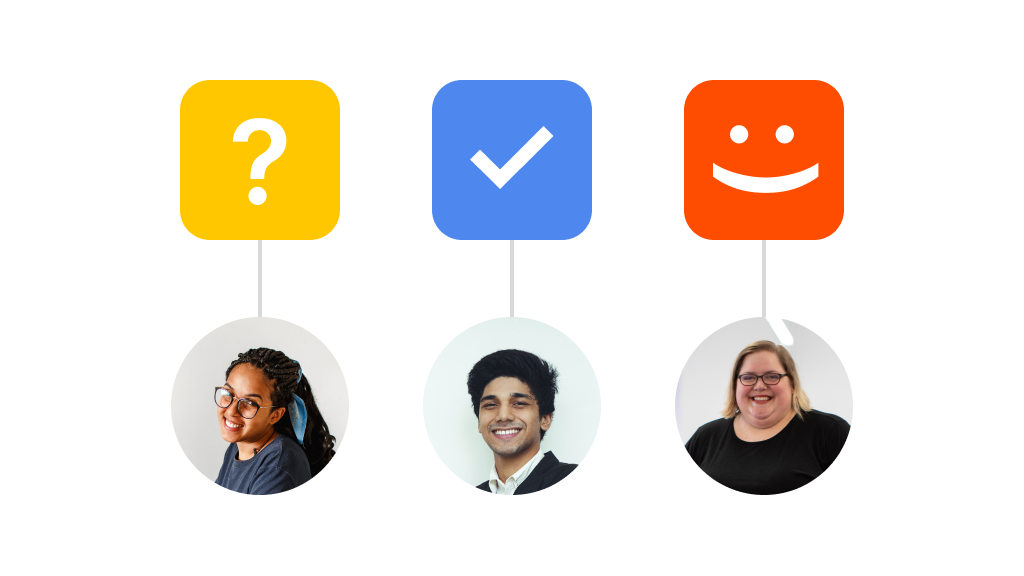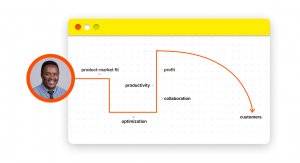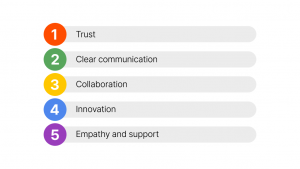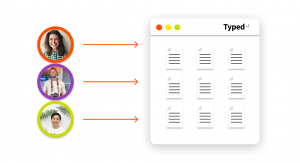Knowledge workers — such as writers, engineers, attorneys, or accountants — create thousands of documents every day. Many of these documents require review and sign-off to ensure quality control — a process that’s become more challenging with the rise of remote work.
By the end of 2021, 51% of knowledge workers were working remotely at least some of the time, transforming how businesses operate and team members collaborate.
This trend highlights the growing need for knowledge management software that facilitates collaboration among remote teams. So it’s no surprise that spending on cloud storage services increased by 23.1% in 2021, while the social software and collaboration market grew by 17.1%.
As the number of digital documents grows, knowledge workers need a document review platform that’s robust, fast, flexible, and efficient. Document editing software has to evolve to meet changing user needs.
This article will cover the current document review challenges facing remote workers, tips for improving your document reviews, and how Typed can optimize your document review workflow.
Top Challenges in the Document Review Process
Gone are the days when you had to send a document as an email attachment for review (and if you’re still sending docs as email attachments, it’s time to update your tech stack).
These days, online document editors like Google Docs make it easy for collaborators to work on any type of document in real-time, streamlining the review process and eliminating the need for multiple versions of the same document.
However, new challenges in document review are emerging in the post-pandemic world. Here are three of the most common problems remote workers face in the review process.
No Way to Check Sources
Most document editors don’t have a way to store a database of links, reports, files, and other relevant documents that the owner has used to populate their text.
Without a bibliography to refer to, the reviewer has to scroll through the entire text, opening any embedded links the document creator has added manually.
If the writer hasn’t included their sources, the reviewer will either have to send a message requesting them or run the search terms themselves.
Ineffective Task Assignment Processes
Document review tasks should be limited to a small number of people to avoid chaos and confusion. But if your document is available for the whole team to see, you may end up with unwanted input — which is why it’s necessary to assign review tasks to specific team members. Yet most online document editors don’t have task management features built into their platforms.
In order to assign a task — for example, requesting a review or requesting edits following a review — you’ll have to leave the document editor and manually set up an alert in the other person’s calendar or task management app.
No Deadline-Setting Features
If you want to keep your workflows running smoothly, your review requests should be bound by specific timelines. The document author should be able to reasonably expect that a review will be completed within a particular time frame so they can finalize their work, integrating the requested changes.
Most traditional document editors lack a built-in way to set deadlines and assign them to a specific person in your team. Again, this usually means defaulting to your preferred task management tool or digital calendar.
3 Tips to Improve your Document Review Process
Whether you’re working on marketing content, going through a rebranding process, creating a client pitch, or writing a case study, chances are you’re going to need input from your colleagues.
In a distributed or hybrid team, the only way to work effectively is to adopt processes, tools, and ways of working that optimize the document review process. Let’s take a look at three ways you can streamline your document review workflow.
1. Permissions are Important!
When you’re working on a document, you’ll need to be careful about how many people you request reviews from. For example, a marketing agency might want to refrain from requesting feedback from their client’s whole team and instead appoint one — or maximum two — points of contact who are authorized to give feedback.
Everyone has an opinion, and it would be impossible to incorporate all their ideas into a coherent document. It can also confuse stakeholders about their role in the review process and cause headaches for the document owner.
Therefore, it’s good practice to manage access and permissions so that only the nominated reviewer(s) can view, edit, and comment on the document. This will optimize the review process and keep you moving forward according to the set timelines.
2. Agree on a Set of Internal Rules
No matter which software platform you use, there is no escaping the fact that you and your team will have to figure out a few internal ways of working on your own.
For instance, is accepting a document and leaving important suggestions different from rejecting a document and sending the suggestions via email? Which approach is more efficient and familiar to your company or, more specifically, your department?
Defining standards of practice across the board can set you up for a smooth review process and strengthen your relationships with other team members.
3. Ensure that your Comments are Visible
There are two points to consider when thinking about how people can view suggestions. The first is to make sure you’re using a software tool that can notify the right person (ideally via a review request) when a document is ready for their review.
Secondly, your document editor should be able to notify the document author when a reviewer adds comments or suggested changes.
If the software doesn’t provide these functions, you’ll have to figure out a way to manually include them in your processes. For example, the document creator will have to send a message to request the review, and the reviewer will have to notify the author once the review is done.
How Typed Optimizes Your Document Review Process
The challenges of document reviews — especially for remote and distributed teams — are clear. Fortunately, in the twenty-first century, there’s a tech solution to pretty much every problem.
Enter Typed — a next-generation document editor and knowledge management tool that’s reshaping how we collaborate online. Unlike other similar platforms, it sits right on top of your Google Docs and supercharges your document editing abilities by adding a few crucial features to a familiar platform.
Here are five key ways Typed helps you excel at document reviews.
1. Select Reviewers for Every Task
Creating a structured review process starts with deciding who’s responsible for the review and assigning tasks directly to that person.
With Typed’s intuitive ‘Review Request’ feature, you can do just that directly from your document. Simply click the Review Request button and assign the review to the relevant team member(s) using their email address.
2. Set a Purpose for your Review Tasks
Every time you assign a Typed review task, you can specify exactly what you want the reviewer to do. Do you want them only to take a look at it, or do you want them to add comments as well? Or perhaps you’re simply sharing it as a resource for something they’re working on.
Whatever you need them to do, Typed can help you request it. The ‘Must Read,’ ‘Comment,’ and ‘Refer’ buttons enable you to set the purpose of your document review process. You can also add a custom description before sending the request.
3. Set Deadlines for Every Review Request
For every review request you create, you can set the deadline to make sure you receive feedback on time and don’t get stuck because your coworker forgot to review your document.
The Review Request feature integrates with Google Calendar, so you can set deadlines and reminders for your review tasks and keep your workflows moving.
4. Track Your Review Requests Over Time
If, like the average knowledge worker, you’re sending out multiple review requests per day, how do you keep track of them all? Perhaps you do it manually with an Excel spreadsheet or update them in your task manager.
With Typed, you can forget about tracking your review requests. The document review column automatically updates the status of all your requests within a given document. This helps you ensure team members respond to review requests within the required time frame.
5. Access a Shared Resource Pool
As you create your document, it’s likely that you refer to multiple sources of information, such as websites, reports, and other documents within your company’s knowledge ecosystem.
But without creating a college-style bibliography, it’s hard to “show your work” to your colleagues.
Typed allows you to curate your sources in the ‘References’ column so everyone on the team can access the same information. This provides context for your work and minimizes questions from your reviewers — driving your productivity to a whole new level.
Become an Ace Document Reviewer on Typed
Until now, the document review process has been clunky and inefficient — especially for remote or hybrid teams that need to collaborate on the same documents while working across different locations and time zones.
Typed is here to change that. With Typed, you can request reviews, set deadlines, track your requests, and share sources — all without leaving the document editing interface.
If you’re ready to supercharge your document review process, create a free Typed account today and kiss goodbye to inefficient document reviews.