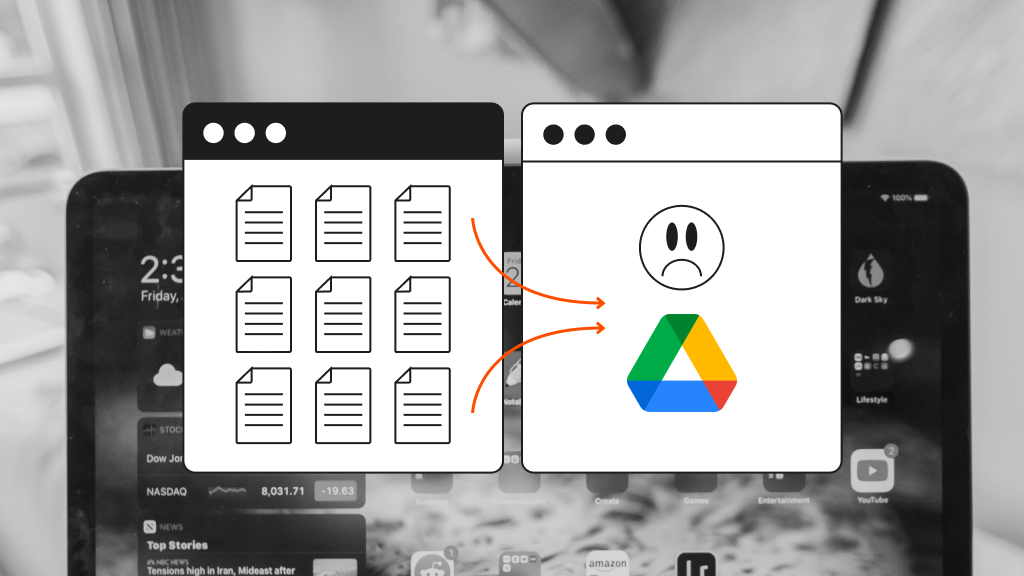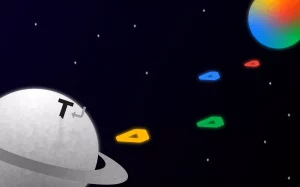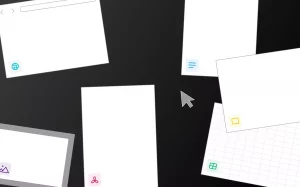Ask pretty much anyone about their tech stack, and they will invariably mention Google Drive. The cloud storage platform launched in 2012 as a competitor to other cloud-based file management systems such as Dropbox and Box.
Since then, it’s become ubiquitous in both our professional and personal lives. At work, we use G-Drive to create, share, and manage meeting notes, marketing materials, budgets, and more. In our personal lives, we use it to log workouts, plan road trips, and share photos and recipes.
It’s easy to see why Google Drive has become the go-to online document editor and file manager for both individual users and businesses. It has a simple, intuitive interface, ample storage even on its free plan, and it integrates with other apps in the Google workspace, such as Gmail. It’s no wonder 5 million businesses worldwide rely on Google Drive to store their digital files.
However, no tech solution is perfect — and Google Drive is no exception. The world of startups has evolved immensely since G-Drive launched a decade ago, and with more of us working remotely than ever before, some of its features have failed to keep up with the times. This article will highlight some of the areas where Google Drive falls short — and introduce a new solution for storing and managing digital assets.
Google Drive: powerful, but not perfect
One of the biggest drawbacks of Google Drive is that it’s an online storage platform based on offline storage design.
What do we mean by that? Well, the way G-Drive folders are structured follows a folder/subfolder logic based around an individual user — which makes sense when you think about the history of digital storage.
MS Office, Google Drive’s offline competitor, launched in 1989. There was no internet back then (it didn’t launch until ’91), so files were stored on individual computer hard drives.
Digital collaboration was yet to be invented, so there was no need to think about making files accessible to teams of people — if you wanted to share something, you had to put it on a floppy disk and physically transfer it to another computer.
More than three decades later, online storage platforms like Google Drive still follow the same tired old folder/subfolder structure that Microsoft came up with back in 1989.
The result? Clunky collaboration features and messy Google Drive folders that suck in files like a black hole, never to be seen again (unless you have the exact file name or location). Here are four of the biggest drawbacks of Google Drive for startups and remote teams.
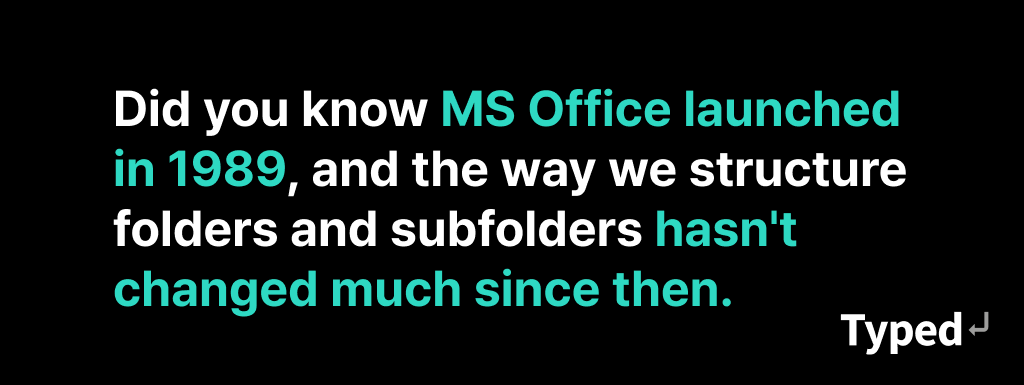
1. Playing hide-and-seek with your files and assets
Having multiple people save files into one Google Drive is basically like creating a giant game of “Where’s Waldo?” with your digital documents. Each person’s mind works differently, so naturally, the logic they use to create their subfolders differs from one person to the next.
Even individual users struggle to find files in their own Google Drive if they can’t remember what they called it or where they saved it, so there’s little to no hope for a team. The situation is even worse for those working remotely or across time zones who can’t just walk down the corridor and ask their colleagues where to find something.
And even if you manage to set naming conventions, ensuring that all team members follow them is about as easy as herding cats.
The time spent looking for digital files and assets could be better used carrying out core tasks — translating to massive losses of time and money for your business.
2. No intuitive way to connect files
In a vertical file structure like the kind Google Drive offers, there’s no alternative way to imagine how docs, folders, and assets connect with each other.
Large, complex projects often require a lot of moving parts that cut across traditional categories. Not being able to link files and folders contextually forces a siloed structure upon a much more fluid reality, where documents share multiple contextual connections.
3. Forgetting important task deadlines
Although Google Drive is connected to the larger Google workspace, it — somewhat surprisingly — doesn’t integrate with Google Calendar.
This means if you’re working on, say, a Google Doc, and you want to assign it to another team member, the only way to do so is by manually adding a task to their Google Calendar or another task management app.
Which is fine — as long as the person assigning the task remembers to create a reminder. If they don’t, it can lead to confusion and a lot of missed deadlines.
4. No references, recommendations, or backlinks
On the editing side, a Google Doc that sits inside Google Drive cannot be optimized with references or backlinks from other documents in the Drive.
Imagine if you could link all your meeting notes together for a particular project to keep track of progress. Or reference the same study across multiple documents without having to pull up the original research every time. Or show thematic links across projects so you don’t duplicate work.
The inability to cross-reference documents is a huge loss of potential for laterally connecting your docs and creating a more cohesive picture for your team.
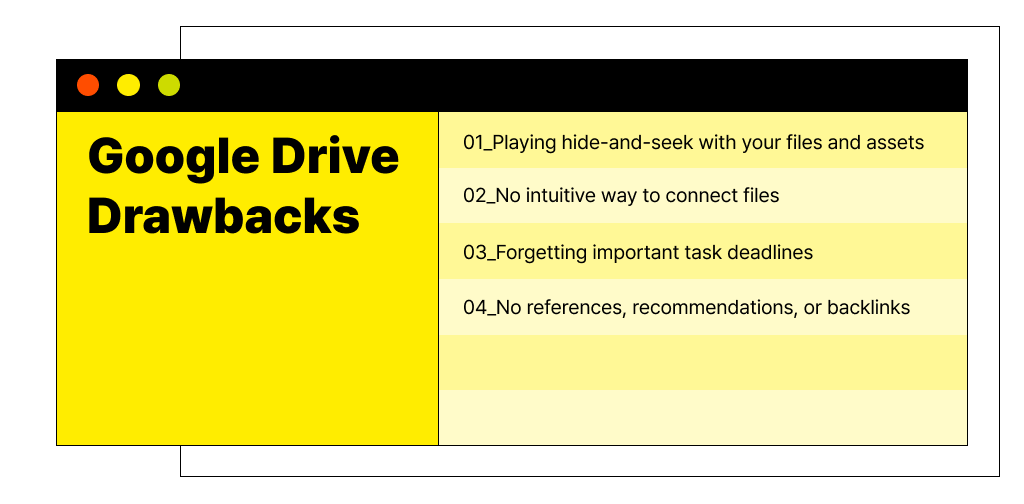
How Typed helps you supercharge your file organization
It was only a matter of time before someone created a tech solution to Google Drive’s clunky storage problems. That solution is Typed — the first document editor, collaboration tool, and knowledge management system that sits right on top of your Google Drive. It allows you to edit your documents on a familiar interface while organizing your information in a way that G-Drive simply can’t.
Here are four ways a Typed user can level up their digital file organization game and make it startup-ready.
1. Organize documents by context
Typed allows you to organize your documents not by arbitrary folder-file pathways but by real-world contexts.
Each Typed document lets you add references and backlinks to other docs in your G-Drive, allowing you to create lateral links between documents across projects and folders. This connects them in more meaningful ways that mirror how they’re linked in your mind.
2. Visualize connections with Network Mode
Sometimes it’s easier to paint a picture than trying to explain with words — which is exactly what Typed’s Network Mode allows you to do. Network Mode creates visual representations of how your documents connect to one another that the whole team can refer to.
As well as the document name and location, it also shows what its parent documents are, how it relates to other documents, and how complex your project is getting — all in real-time.
This gives you full visibility on where to find particular resources, which documents are missing, and which have already been created at a glance.
3. Highlights, Read-Only Mode, and other editing gold
Typed is a stellar editing tool, going above and beyond the roster of features offered by Google Docs. For one, Typed recommends resources while you work, so you get a supply of useful blogs, websites, ebooks, and more to refer to while you edit. It also includes a nifty highlight feature that lets you save prominent bits of information off web content.
Speaking of web content, the Typed read-only mode removes non-text elements from a webpage (such as design creatives and menus) so that you can focus on what you want to read uninterrupted by visual distractions.
4. Automatically set deadlines in Google Calendar
Google Drive may not integrate with Google Calendar, but Typed does. Once you’re done with editing and ready to pass your document on to the next team member, simply assign it to them and set a deadline directly in Typed — this will add the task and reminder to their Google Calendar.
This feature eliminates the need to manually set deadlines in G-Cal or your task manager and prevents the bottlenecks that occur when team members don’t know what they’re supposed to be working on.
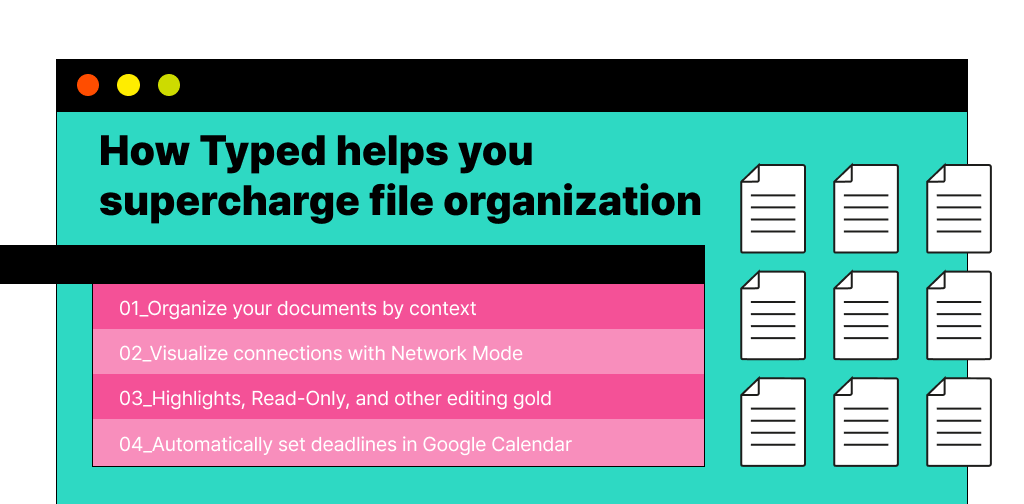
File storage just got a 21st-century makeover
A digital storage system designed in the 80s just isn’t going to cut it in today’s fast-paced world of startups and remote work. Companies are looking for software tools to streamline their digital storage systems so they can store and manage digital files efficiently and effectively.
If that sounds like you, Typed is the solution you’ve been waiting for. As a knowledge management platform that integrates with Google Drive and the whole suite of Google apps, there’s no need to migrate your files to a new platform.
Simply sign up for free and start Typing today.