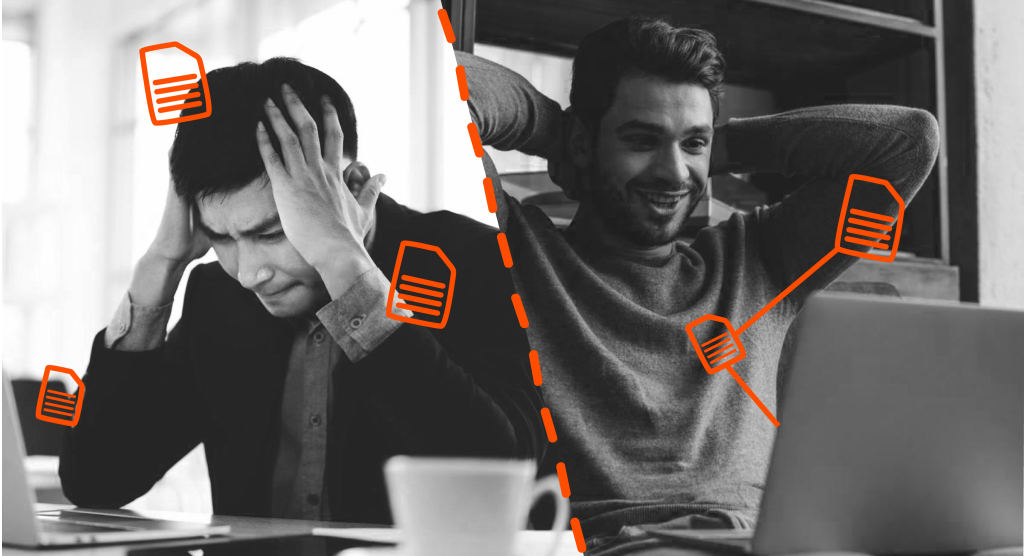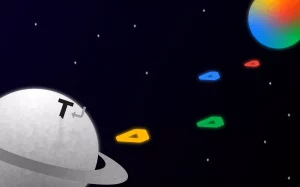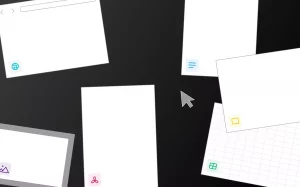Ahh, Google Docs — the app we love to hate. Despite being the document editor of choice for almost all startups everywhere, it can sometimes be a maddeningly frustrating collaboration tool.
Startup CEOs and employees are all-too-familiar with the problem. We use Google Docs for everything from creating marketing content to taking meeting notes and editing legal documents.
We love how easy it is to share, comment, and collaborate on documents. But we hate trying to find said documents in a shared files system created by someone else.
And it seems we’re not alone. According to Google, 5 million businesses around the world are using its G-Suite products to create, manage, and share information.
In today’s increasingly remote world, many businesses choose Google’s document editor over its main competitor, Microsoft Word, because of its collaboration features.
But while the world of business has evolved exponentially since 2006, when Google Docs launched, certain aspects of the online editor have failed to move with the times, highlighting the limitations of this ubiquitous piece of software.
Which is why your Google Docs are a mess. You know it, and we know it. And in today’s article, we’ll show you what you can do about it.
Google Docs: The good, the bad, and the ugly
Document editors as we know them today haven’t changed much since MS Office 1.0 launched back in 1989.
Sure, they might have added advanced capabilities that facilitate better collaboration and sharing, but some features have barely changed in the 30-plus years since the first version of Word came out.
Back then, there was no internet (Sir Tim Berners-Lee launched it in 1991), and people couldn’t imagine the sheer amount of data and information we would be creating and sharing today. Yet our document editors are still stuck in the 90s along with Tamagotchis, flip phones, and dial-up internet.
One of the most glaringly obvious problems with Google Docs is file organization. Google Drive files are based on the same logic as a personal computer storage system, where an individual user creates a file structure that makes sense to them. This is fine for one person or even a very small team, but once the number of collaborators grows, you start to run into difficulties. Let’s take a look at seven of the most common drawbacks of Google Docs.
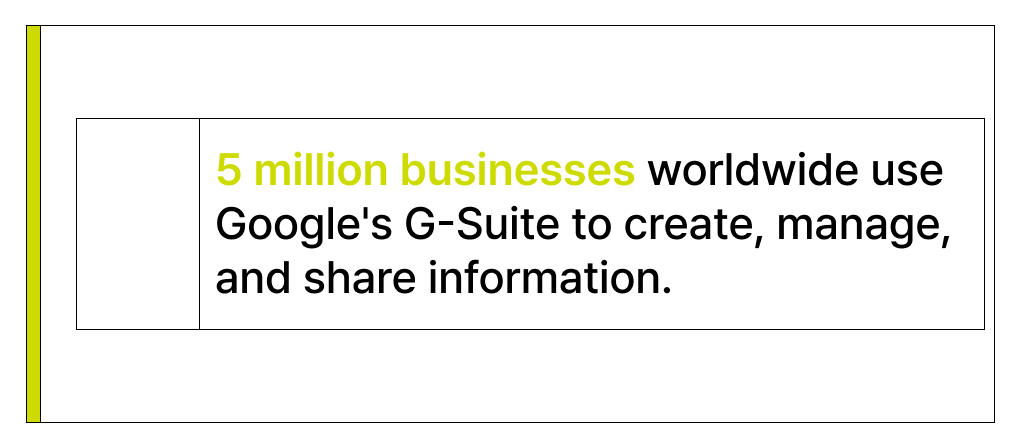
1. No referencing capabilities
One of the biggest limitations of the Google Workspace — which includes Google Docs, Google Sheets, and other Google apps such as Gmail — is its limited ability to create references to other documents. This means that each Google doc is a separate entity that lacks context within your digital ecosystem.
This may not be a problem if you’re working alone. But when you start adding collaborators, it can be tricky to provide all the information they need — especially in the case of remote teams or collaboration between team members who don’t know each other very well. The collaborator can feel like they’re thrown into the deep end, with inconvenient top-down access to your document and its background.
2. Limited collaboration features
Cloud-based editors like Google Docs are built around the individual user — they aren’t really designed for team collaboration. They work fine as long as you’re the only one working on a document, but the problems begin once you start delegating responsibilities to your team.
Sure, you can share your doc with anyone inside or outside your organization and manage permissions so that you control who can edit and who can only view or comment on your work. But if you want to assign a doc to another team member, you’ll have to manually create a task in their calendar or task management app.
3. No built-in simultaneous viewing
Are you constantly clicking around hundreds of open browser tabs, resizing windows, and switching between docs (and accidentally falling down internet rabbit holes along the way)? It might be because Google Docs doesn’t enable simultaneous viewing.
Instead, you can only view one document at a time, making it a lot harder to connect and cross-reference related documents.
4. Docs getting lost in the void
The real problems with working on a shared Google Drive folder become apparent when you want to organize files so that your team members will be able to find them.
Instead, what usually happens is that each team member has their own way of organizing folders and subfolders — resulting in total chaos. Even if you manage to establish a naming convention for file names and folder names, it isn’t easy to enforce — especially across distributed, remote, or hybrid teams.
It’s no wonder that 54% of knowledge workers report spending more time looking for files in their digital storage system than answering emails and messages. If your team is wasting time looking for documents and messaging each other asking where they are, your business is losing money.
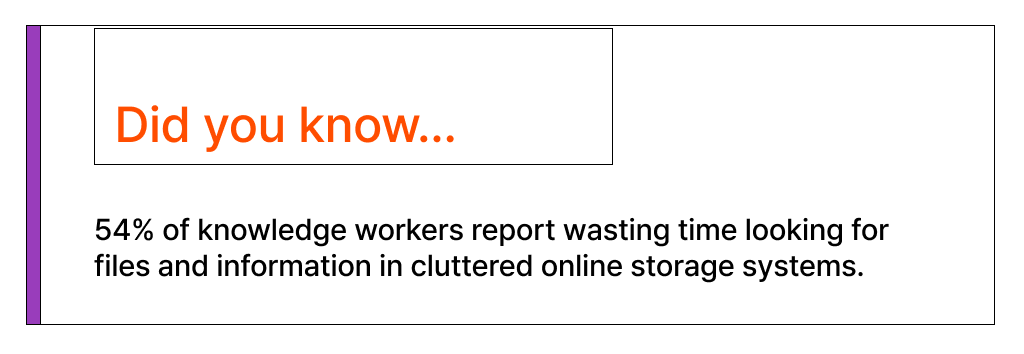
5. Access problems
Google Docs requires you to manually grant permissions so your team can access and edit files. If you forget to share it or leave someone out of the distribution list, that person can’t do their work, and it creates a bottleneck, setting your whole project timeline back.
This is particularly problematic if you’re working across time zones and have to wait for someone on the other side of the world to wake up and grant access before you can start working.
6. No standardized file-folder logic
Because of the focus on the individual user, there’s no set logic when it comes to creating a new folder and subfolders. This makes it particularly challenging to organize your files in a standardized way and understand how two documents might be linked to one another.
For example, if you’re creating marketing content, you might want to link documents created by different team members as part of the same campaign to ensure consistency.
Unfortunately, the scope for laterally linking Google Docs documents is virtually non-existent, leading to information silos that prevent your startup from operating at maximum capacity.
7. Forgetting to set task deadlines
Unless you’re using a dedicated task management system, like Asana, Trello, or monday.com, there’s no way to set task deadlines or reminders within Google Docs.
Instead, you have to remember to manually assign tasks and add deadlines to your team’s Google Calendar or task manager. And with startups juggling so many tasks simultaneously, it can be easy for important tasks and deadlines to slip through the cracks.
How Typed takes doc editing to the next level
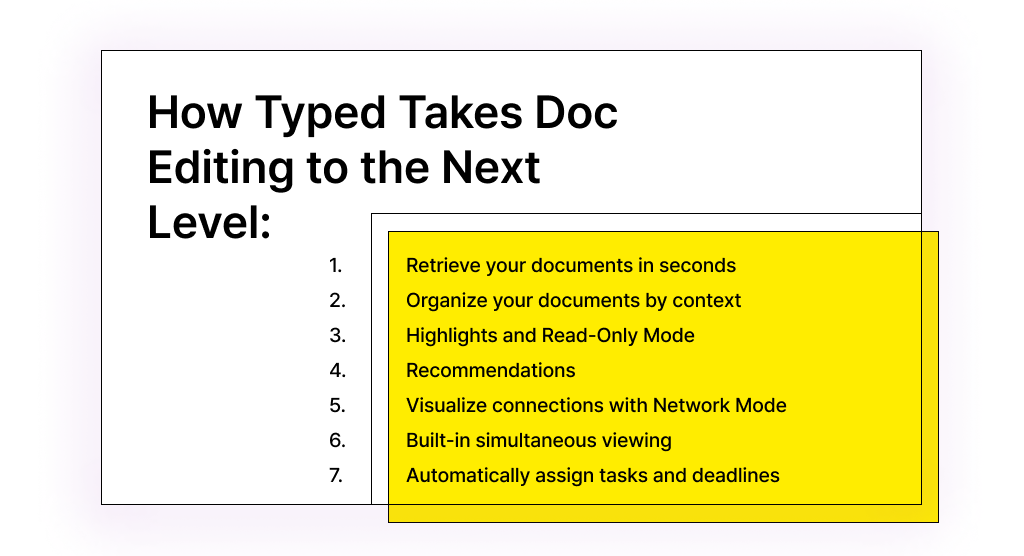
In the fast-paced world of startups, it was only a matter of time before someone developed a solution that would sit right on top of your tech stack and magically organize your Google Docs at the touch of a button.
That solution is Typed, a next-generation document editor, file collaboration tool, and knowledge management system designed with startups in mind. Here are seven of Typed’s core features that will help you learn to love your Google Drive.
1. Retrieve your documents in seconds
Typed is more than just a document editor. It allows you to organize your documents in a way that makes sense to you, so you can retrieve them in seconds using its search options.
2. Organize your documents by context
With Typed, you can organize your documents according to real-world contexts rather than random file-folder pathways. It lets you add references and backlinks to other Google documents and create lateral links across projects and folders, so you can organize information based on your behavior and create a knowledge hub for your team.
3. Highlights and Read-Only Mode
These handy features allow you to filter superfluous content and focus only on what’s important at any given moment.
4. Recommendations
Wouldn’t it be great if your document editor knew which documents are important to you at any given moment? Typed suggests relevant information depending on the context of your document, so you can access a related document without even having to look for it!
5. Visualize connections with Network Mode
With Network Mode, you can create visual representations — similar to mind maps — that show how each of your Google Docs is connected to one another within your project ecosystem.
Network Mode shows you the location of your documents, their parent documents, how they relate to each other, and how complex your project is getting — all in real-time. This means you no longer need to try to think like a particular colleague to locate that digital file you’re looking for.
6. Built-in simultaneous viewing
Typed’s split-screen feature allows you to see and edit two documents simultaneously. Say goodbye to manually resizing browser windows — Typed does it for you, whether you want to take a quick peek at a reference or copy/paste entire chunks of it into your doc.
7. Automatically assign tasks and deadlines
Typed has two essential features that will bring sweet relief to team leaders and project managers everywhere. You can now (finally!) assign tasks to your teammates and set a deadline on their Google Calendar — all without leaving the Typed platform.
This means no more running around trying to find out who should be doing what and when — and no more missed deadlines.
Typed lets you fall back in love with Google Docs
Let’s face it — Google Docs is here to stay. Everyone and their grandma has a Google account, and it remains the easiest way to create, share, and collaborate on text-based documents.
But all relationships go through rough patches and need a little professional help to get the sparks flying again.
If you’re ready to end your love-hate relationship with Google Docs, you need Typed. Typed is a knowledge management collaboration tool that turns scattered information into a knowledge network, acting as a second brain.
Typed integrates with Google Docs and improves your entire team’s document and knowledge management capabilities.
Sign up for a free account and fall back in love with Google Docs today.